How to conduct a kohoot game in classroom?
Hello, everyone! Your lovely BP is back! 👻👻
Last week, I displayed how to design a quiz through Kahoot as a teacher and have received positive response from you. Thank you guys! As promised, this blog will introduce how to conduct an interactive lesson by hosting the quiz live with students.
Step 1 Go to your Kahoot library and click on the quiz to get started.
Btw, you can also edit your quiz in case of any problems by clicking on the pencil sign.
Step 2 Choose one mode to begin
Step 3 Help your students to join the game
Kahoot is user-friendly as it provides clear instructions for new users, but teachers are still responsible to guide students to enter the game. Since Kahoot is techonology-based, so a phone, an ipad or a laptop is of necessity to each student.
After choosing one mode, Kahoot will load specific game pin and corresponding QR code. Students can either enter the pin or scan the code with camera to join the game.
One thing that adds fun to the class is Kahoot's customized nickname and character. Teachers can either require students to use their real name or a coined nickname. As displayed, students can even customize colorful accessory for their characters.
Step 5 Start the quiz or the game
After all students have successfully entered, teachers can start the quiz.
Step 6 Feedback of the questions and answers
Whenever a question is answered, teachers can immediately get informed of the condition. And at the end of the game, Kahoot even creates a virtual podium to stimulate competition.
Step 7 Feedback of the quiz
Teachers can ask students to rate the quiz so that he/she get the feedback for the following instruction. Those feedback can be quite useful because they are from students' perspectives and are based on their experimental suggestions.
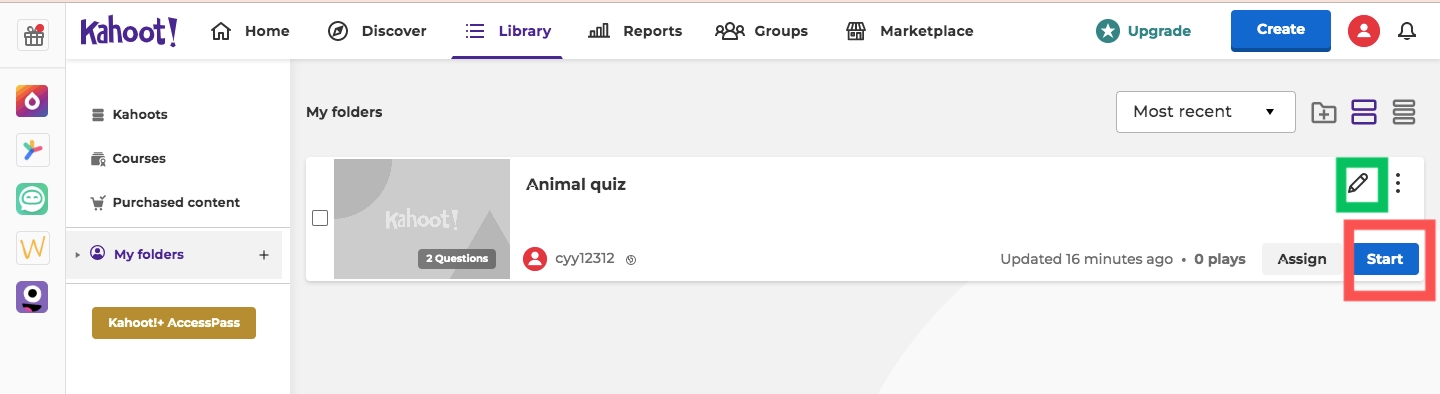

 \\
\\






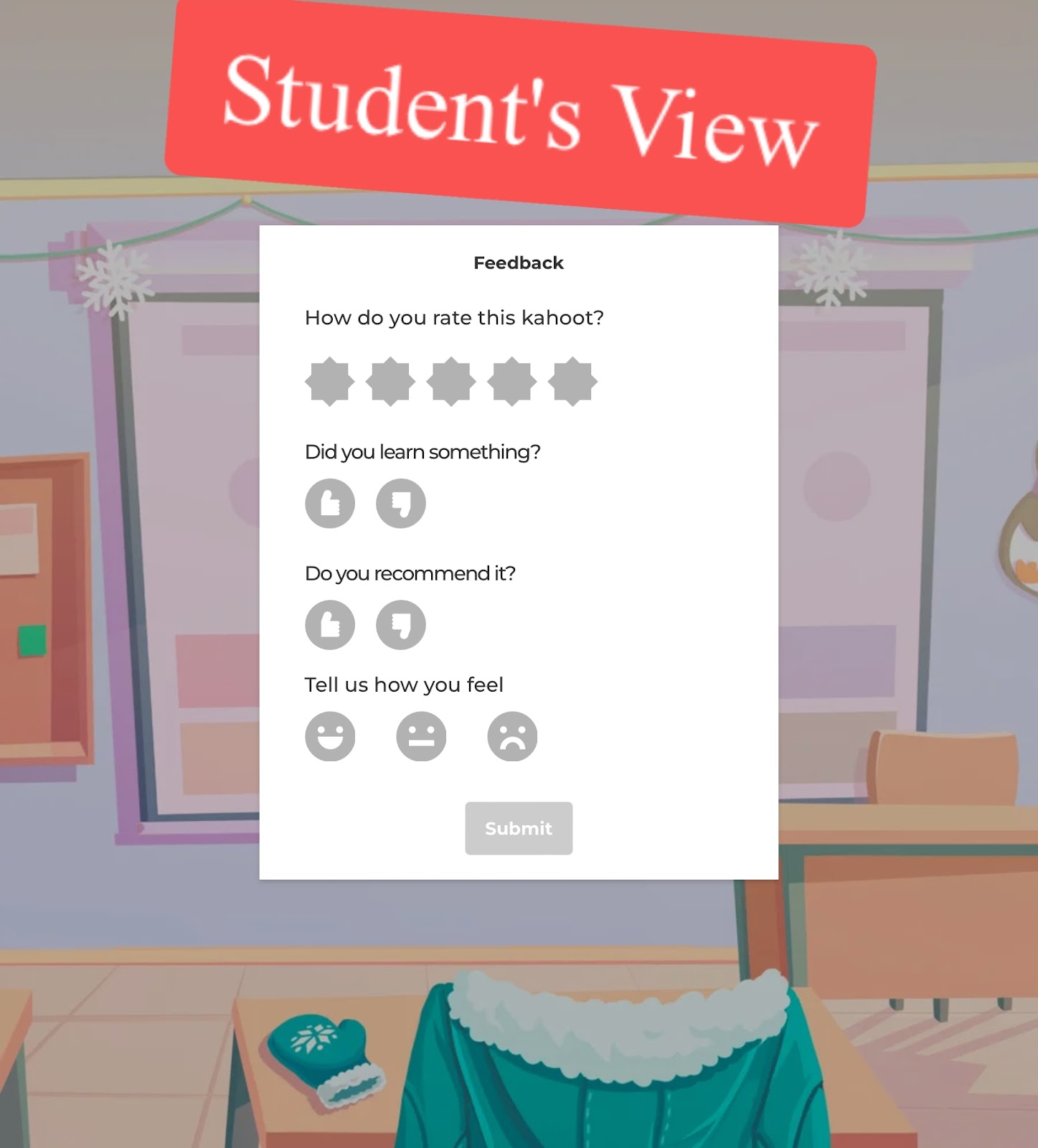
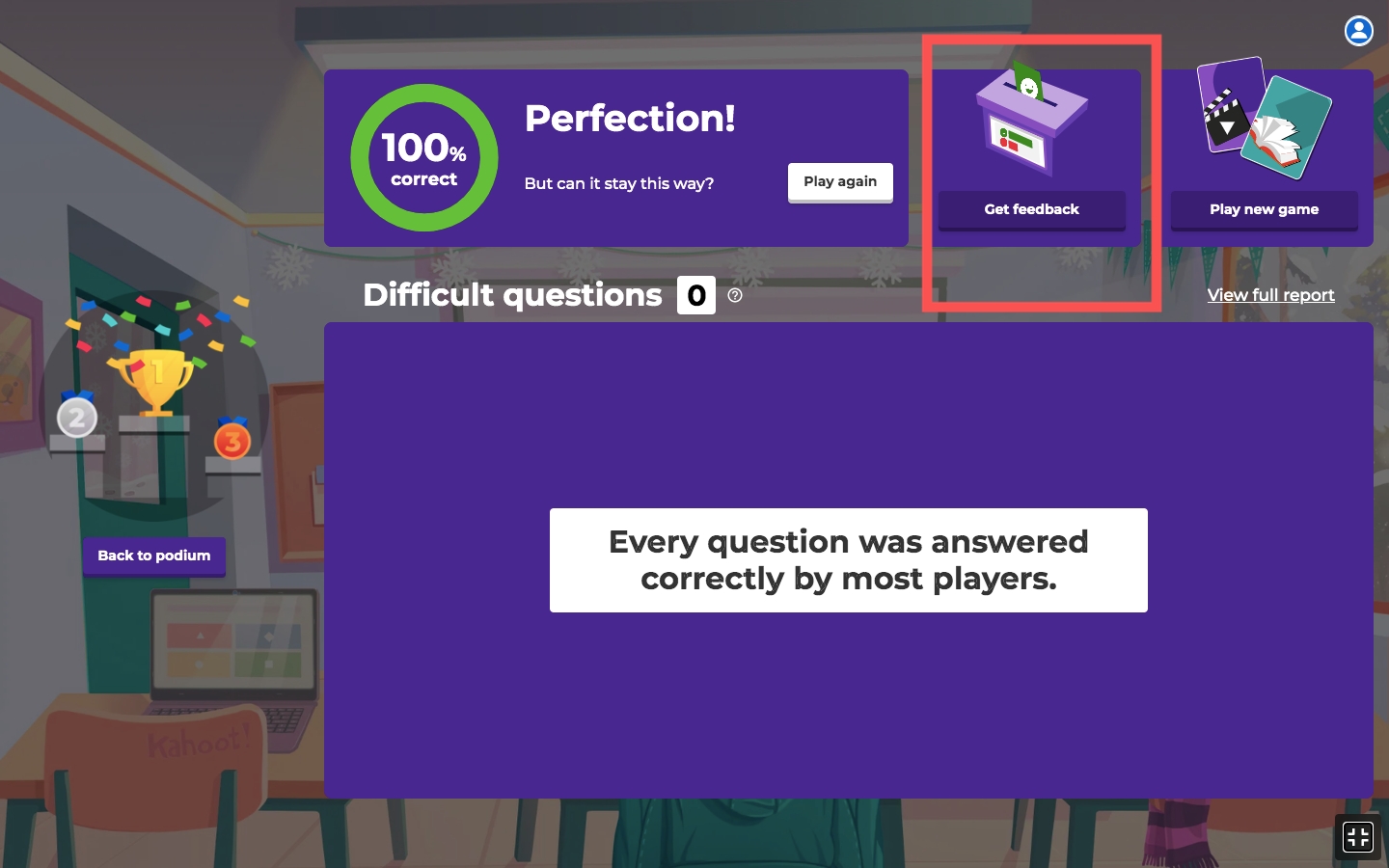



Comments
Post a Comment